Accessibility Quick Tip – How to Add Alt Text to Images
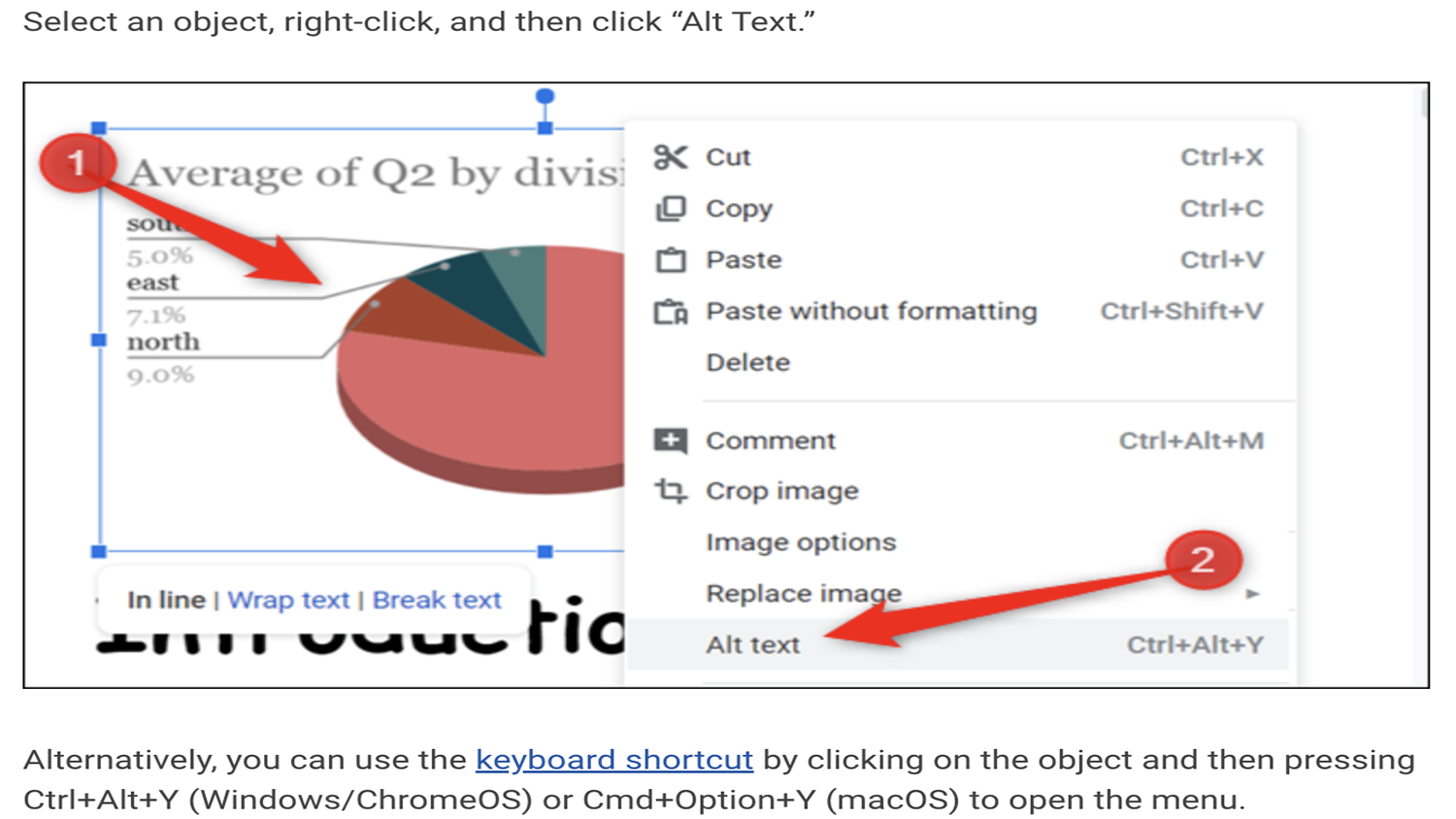
Alternative or alt text is hidden text that describes an image in a document or website. When a student uses a screen reader, the alt text is read aloud when the reader encounters the image. This text should be short, descriptive, and relevant to the context, and should be more than just the image title.
Microsoft Word: In most versions of Word, you can enter alternate text by right clicking an image and selecting Format Picture. Within the Format Picture dialog, select Alt Text.
Google Docs: In Google Docs, right click the image and select ‘Alt text…’. You can also select the image and press “Ctrl+Alt+Y”.
Moodle: In Moodle, every time you upload an image it includes the prompt “Describe this image for someone who cannot see it”. This description becomes the alt text. If the image is purely decorative, such as a border or page design, you can click the box that says ‘description not necessary’, in which case the image will become invisible to the screen reader.


