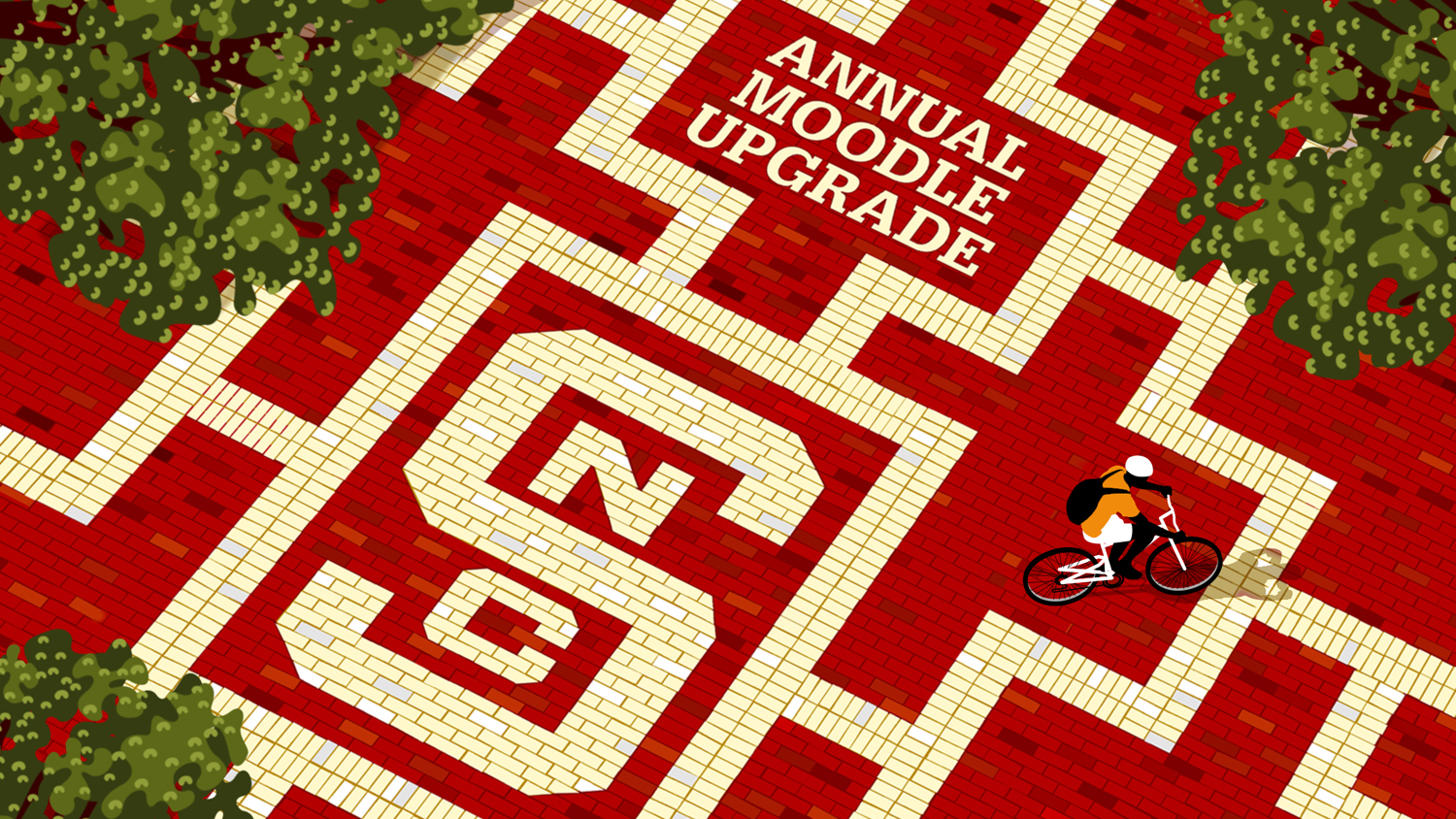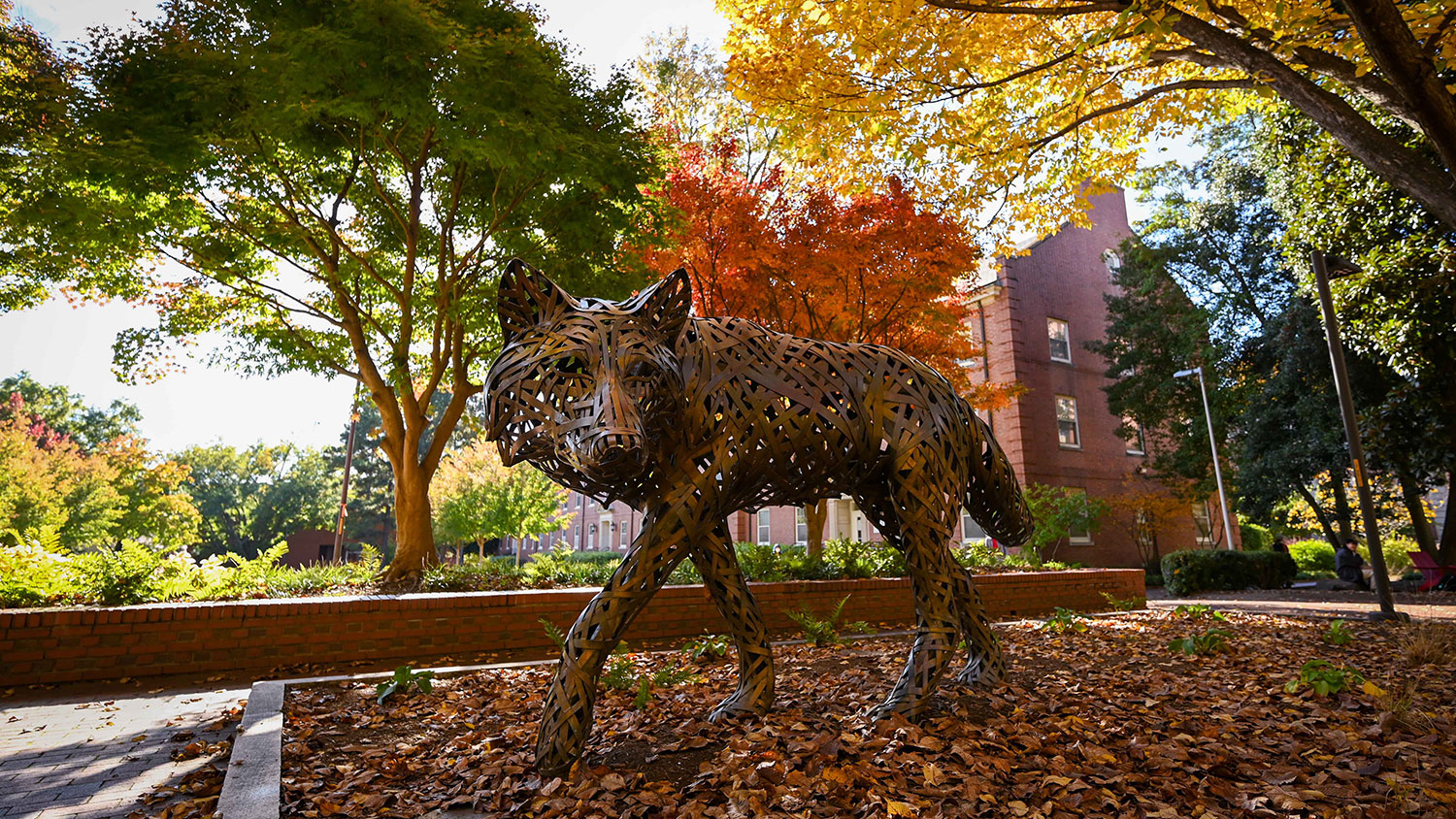The updates and enhancements to Moodle for the 2024-2025 academic year continue! You can now request a WolfWare space and activate Moodle for summer and fall 2024 courses. Moodle projects will update to the latest version in early May 2024. Watch a video summarizing a few favorite features, and join us for workshops on April 30 or May 2.
- A newly updated text editor makes editing text in Moodle feel more like editing in Word or Google Docs with similar icons and drop-down menus. Learn more about the TinyMCE editor, and try it out in a current Moodle course by selecting User menu → Preferences → Editor preferences → choose TinyMCE editor → Save changes.
- An update to group membership visibility means you can integrate hidden groups into your course. By default, group members can see other members, but you can change this option so that group members are hidden, including a setting so that only the instructor can see group membership. This update is particularly useful for confidentiality when providing extended time due to a requested or required accommodation.
- A more student-friendly gradebook:
- Students can now find their course total grade at the top of the User report. Instructors see the course total grade as the first column in the Grader report, rather than needing to scroll to the end of the report to find students’ overall grades in a course.
- The User report has been simplified! Reading it is now more manageable for students and provides more space for instructor feedback on assignments appearing in the gradebook. You can edit the User report settings by going to Grades → Course grade settings → User report.
- Aggregation Default: If you copy a course from a previous semester, the gradebook aggregation will not change! If you create a new course for 2024/2025, the grading aggregation method will be set to calculate grades by weighted mean of grades. You can change aggregation methods if you want; find out more about the possibilities in this Moodle Grade aggregation article.
Read more about how to make your gradebook student-friendly.
Moodle Update — Course Design “To-Dos”
- After a course copy, check for any unintentional indentation that may have been brought over from a previous course version. Change indentation with the three-dot menu in the resource/activity card or bulk edit indentation using the Mass Actions block.
- “Text and media areas” appear in your course index (left sidebar menu); the course index entries are linked to the activity/resource on the main course page. Students can use the course index to follow the course organization and access course materials by clicking on the entries.
Recommendations →
- Revise the Text and media area titles — make them concise and unique so students can logically use the course index to navigate your course.
- If you use a Text and media area as a dividing label or header, consider indenting resources/activities in that section. The indentation will be reflected in the course index to clarify the course structure.
- If you deliver content using multiple Text and media areas, review where you can combine content into one Text and media area with a clear title for navigation in the course index. For example, if you have three separate Text and media areas that each have one embedded video, you can create a single new Text and media area called “Module videos” and include each video in that one resource.
- Categories: