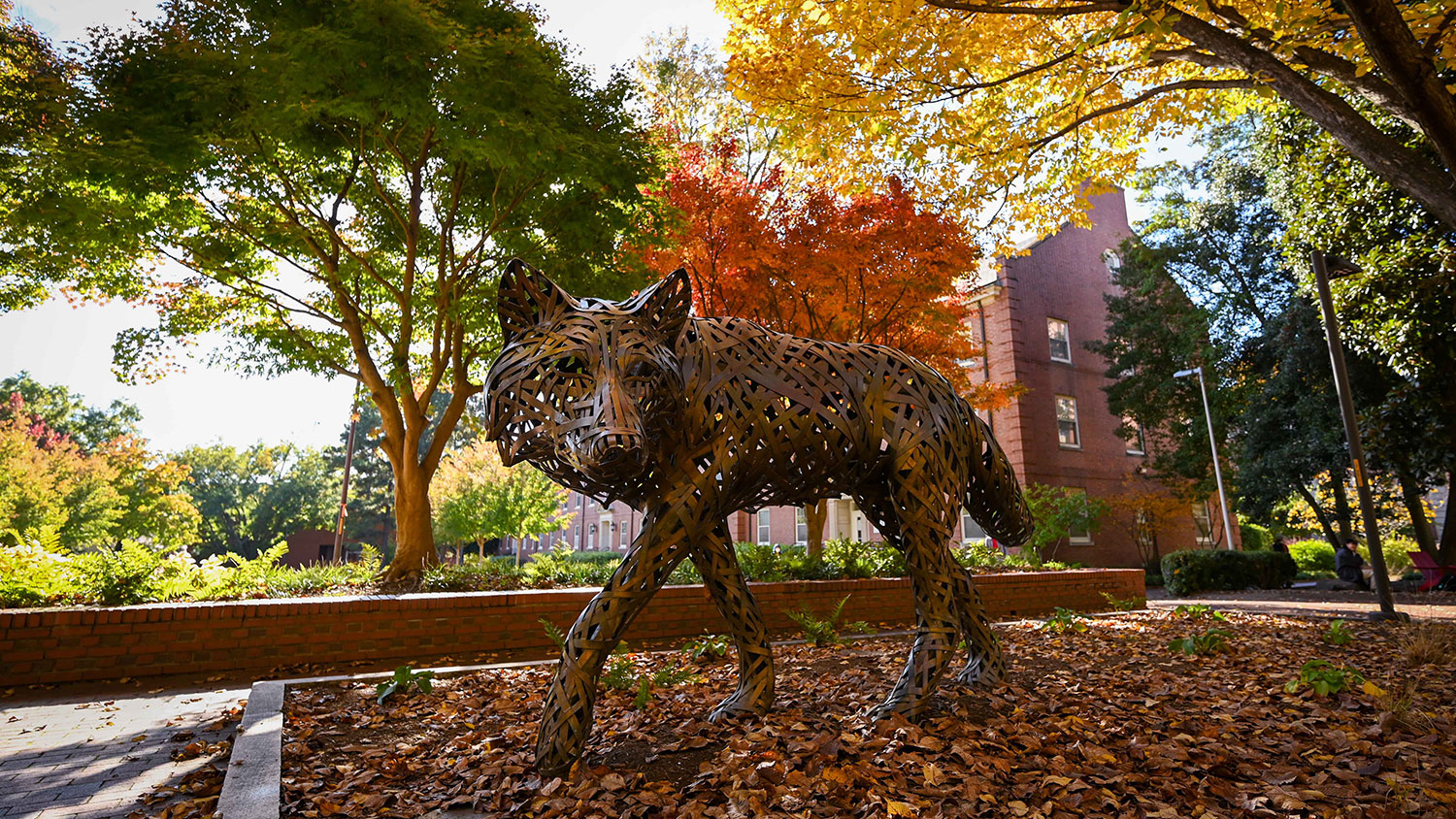When you are ready to revise a course for the next semester, check out bulk editing now built into Moodle (if you don’t see it, make sure you are viewing a 24/25 course). You can quickly make multiple activities available or hidden, duplicate in bulk, or move and delete numerous activities simultaneously! To use bulk editing options:
- Ensure editing mode is enabled or Turn on editing mode
- Click on Bulk actions in the top right corner beneath the course banner.
- Tick the box to the left of the items for which you want to apply bulk actions.
- Choose an action from the bulk actions menu bar at the bottom of the screen — availability, duplicate, move, or delete.
Also, add the Mass Actions Block to your course in order to bulk edit indentation or duplicate and move entire sections/modules.
- Categories: