Did you know that every slide in a presentation needs to have a unique title in order to be fully accessible for screen reader users? Your slides might have text that looks like a title, but isn’t tagged that way behind the scenes. Luckily, this issue is easy to fix without changing the appearance of your slides! If you have a simple text box that is functioning as your slide title, you can mark it as the slide title by going to Review → Check Accessibility → Slide Title. Select the text box on your slide and choose “set as slide title.” (see image). If you don’t have existing text you want to use as the slide title, for example, the slide is a large image, you can add a hidden slide title in this same menu. A title text box will be created outside of the viewable portion of the slide.
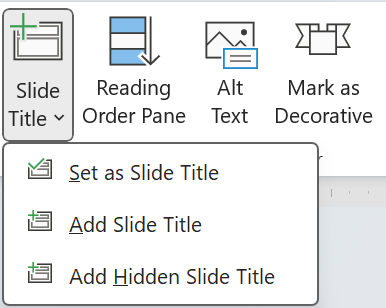
- Categories:



