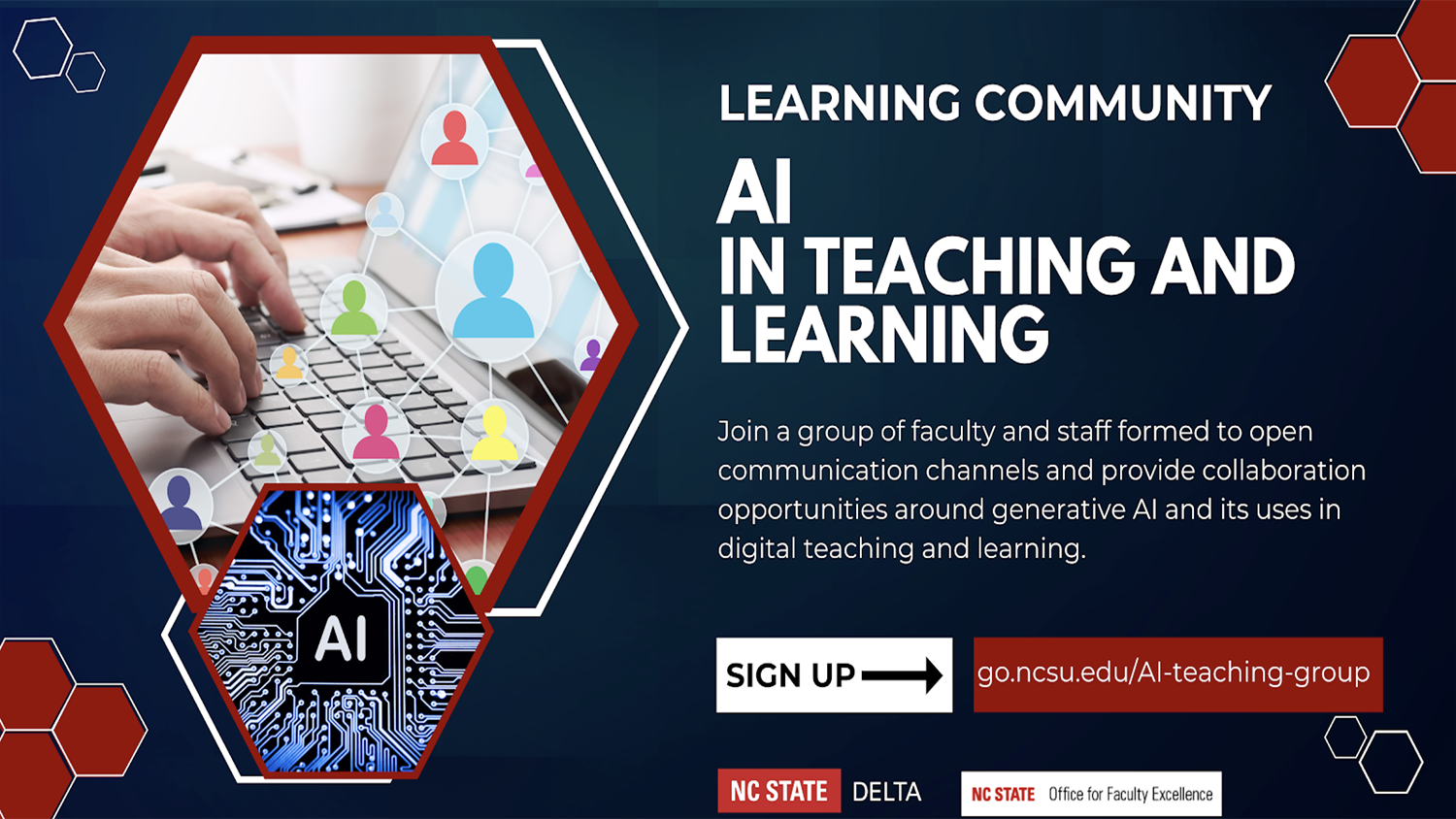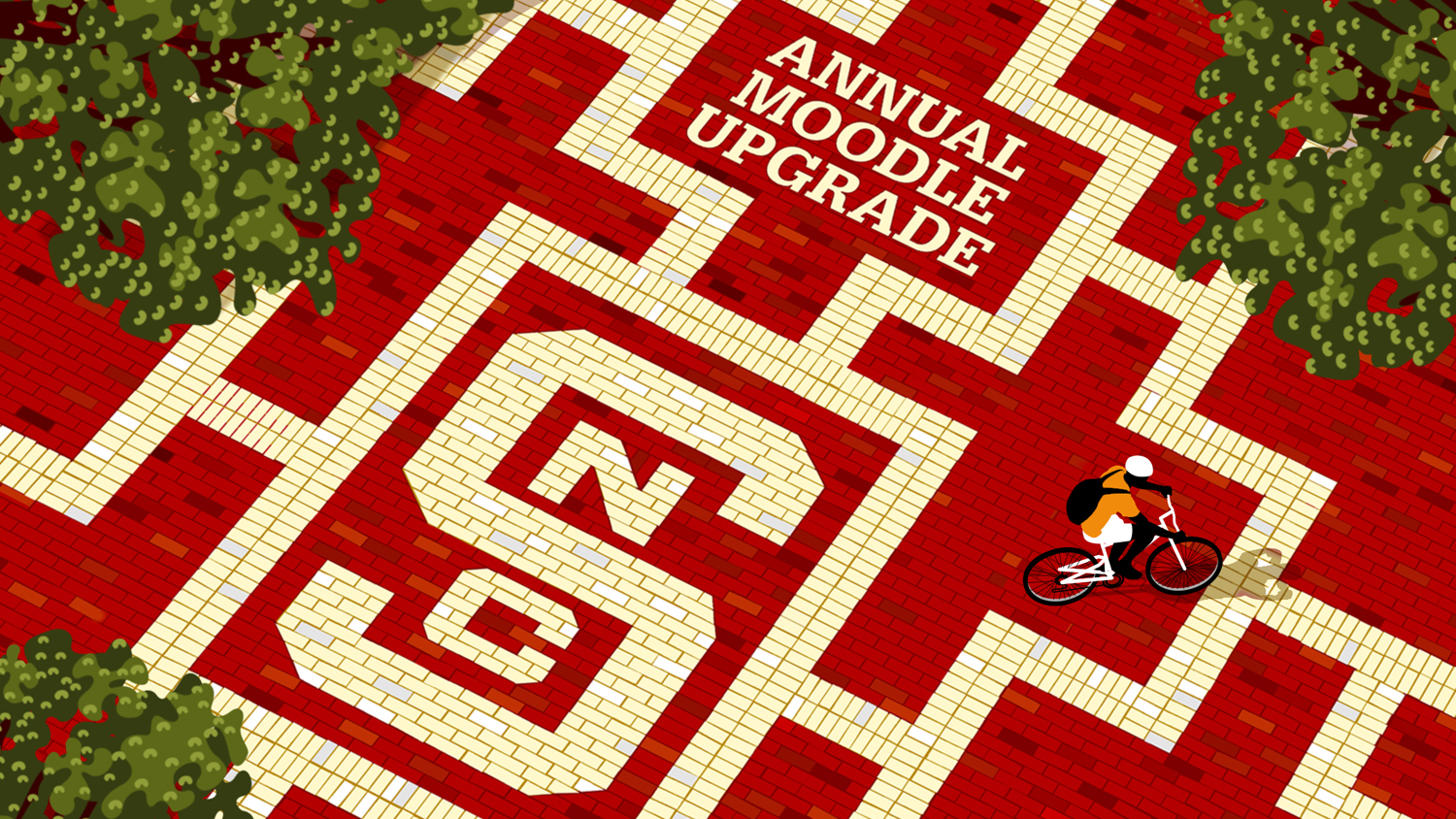Important Moodle Project Space Information
As summer approaches, we would like to make all Moodle Project Space owners aware of important Moodle upgrades and changes.
Upcoming Outage for Moodle Upgrade
Moodle 2 Project Spaces are being upgraded to Moodle 2.6 beginning at 8:00 a.m., on May 12, and will be unavailable for most of the day. During this time, we will be upgrading Moodle from version 2.3 to version 2.6.
To learn more about the new features in Moodle 2.6, please check back for a full video recording of the “What’s New in Moodle” workshop from April 30, 2014.
Collaborate Plug-in Change
On May 12, we will be upgrading the Blackboard Collaborate plug-in on the Moodle Projects server. The new plug-in supports the current version of Collaborate, 12.6. New features include integrated teleconferencing, a mobile app, conversion features for recordings, and more. Additionally, Mac users will be able to launch their sessions using the Collaborate Launcher, solving Java configuration problems.
Last Chance to Migrate from Moodle 1.9
This is the last chance to copy over any Moodle 1.9 spaces still in use to Moodle 2. If you have already copied your space over or are no longer using your project space, you can stop reading here.
On May 14, we will be turning off write access to the old Moodle 1.9 project spaces. You will be able to continue viewing them for one year, but you will no longer be able to update them by adding content, posting messages, etc.; you will only be able to read what is already in the project space. Also on May 14, we will take a snapshot of your existing Moodle 1.9 space and make it available to you on May 19, if you wish to copy from it to update it to Moodle 2.6.
What Project Spaces do I currently have?
Go to wolfware.ncsu.edu, log in, and then click on the “Projects” tab. The list of spaces in the “Instructors and Support Staff” section are the project spaces for which you have control. Scroll down to the bottom to see your 1.9 spaces.
What if I no longer use my Project Space?
If you do not use or need any of the project spaces in your list, you can stop reading here. We will maintain these spaces as a read-only archive until at least July 2014 in case you need to retrieve any content.
What if I need a new Project Space?
You can request a new Moodle 2 project space by clicking “Request a New Project Space” and completing the form. You will receive an email notification, usually within two business days, when the new space has been created.
Copying an Existing Space
If you want to continue to use an existing project space, you must request a new space and copy content from the old project space to the new Moodle 2 project space. The method you use to copy the course depends on whether you need to preserve the user data (participant lists, forum posts, quizzes, choice activities, grades) in the space.
Copy content without user data:
If you don’t need the user data from your project space, the process is very straightforward.
To copy your project space without user data:
- Request a new Moodle 2 project space by clicking “Request a New Project Space” and completing the form. You will receive an email notification, usually within two business days, when the new space has been created.
- Go to wolfware.ncsu.edu, and click “Modify Moodle Space.”
- Select your new project space and adjust the settings for your project space as needed.
- At the bottom of that page is a section called “Course Copier.” Select the source course that you want to copy and click the “Request Course Copy” button. You will receive an email notification after the course copier has completed its work, typically within two hours.
Copy content with user data:
Some special prep work is necessary to enable you to get your user data. On May 14 we will make a copy of your project space, process it, and make the copy with the user data available to you on May 19. This will be a snapshot of your project space frozen in time.
To copy your project space with user data:
- Request the new project space in Moodle 2 by clicking “Request a New Project Space” and completing the form. You will receive an email notification, usually within two business days, when the new space has been created.
- Once the new project space is available (after May 19th), go to wolfware.ncsu.edu, click “Modify Moodle Space.”
- Select your new project space and adjust the settings for your project space as needed.
- At the bottom of that page is a section called “Course Copier.” Select the source course that you want to copy from, click the “Keep User Data” checkbox and then click the “Request Course Copy” button. You will receive an email notification once the course copier has completed its work, typically within two hours.
For questions and assistance, please don’t hesitate to call LearnTech at (919) 513-7094, or email learntech@ncsu.edu.
- Categories: