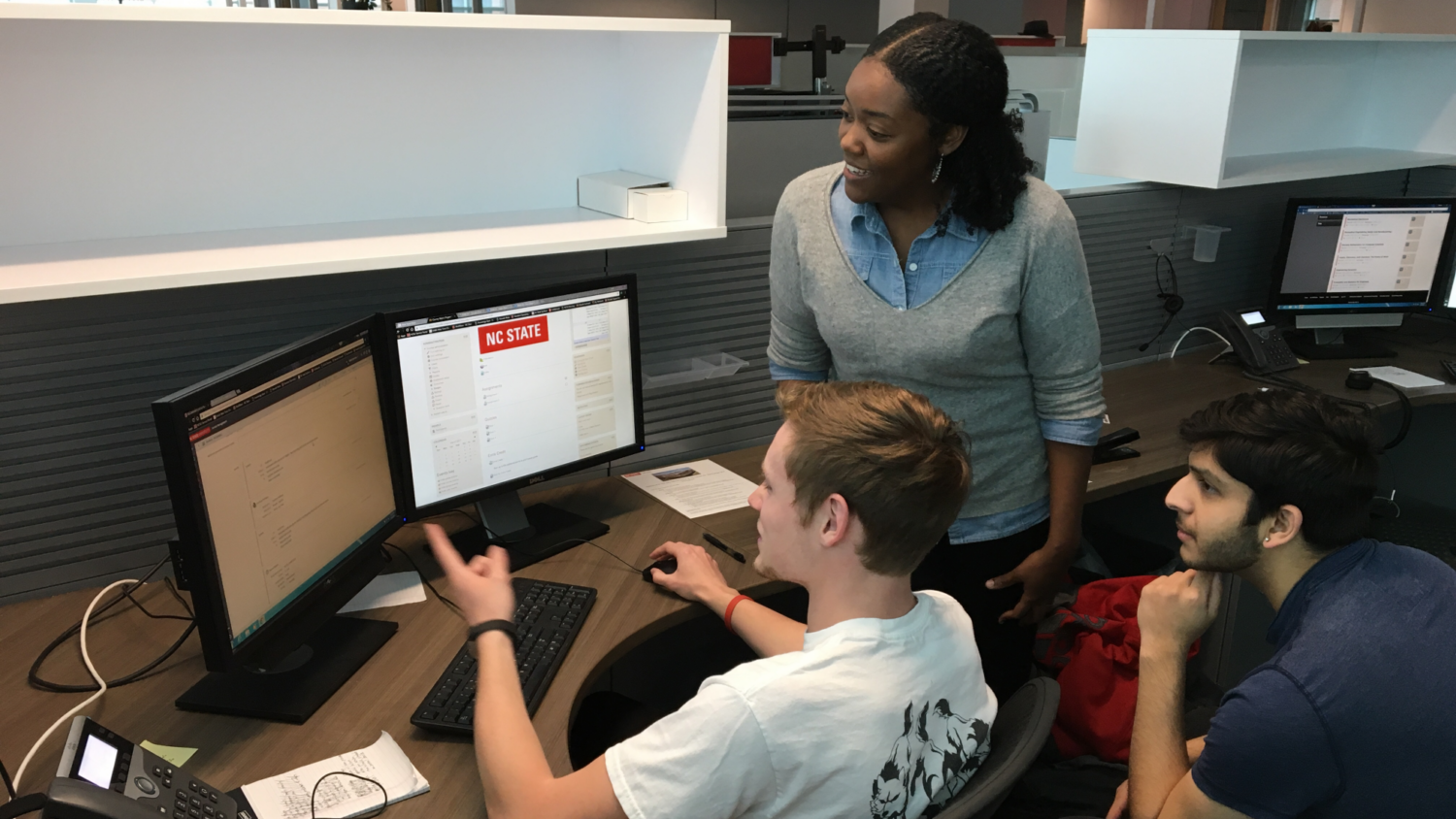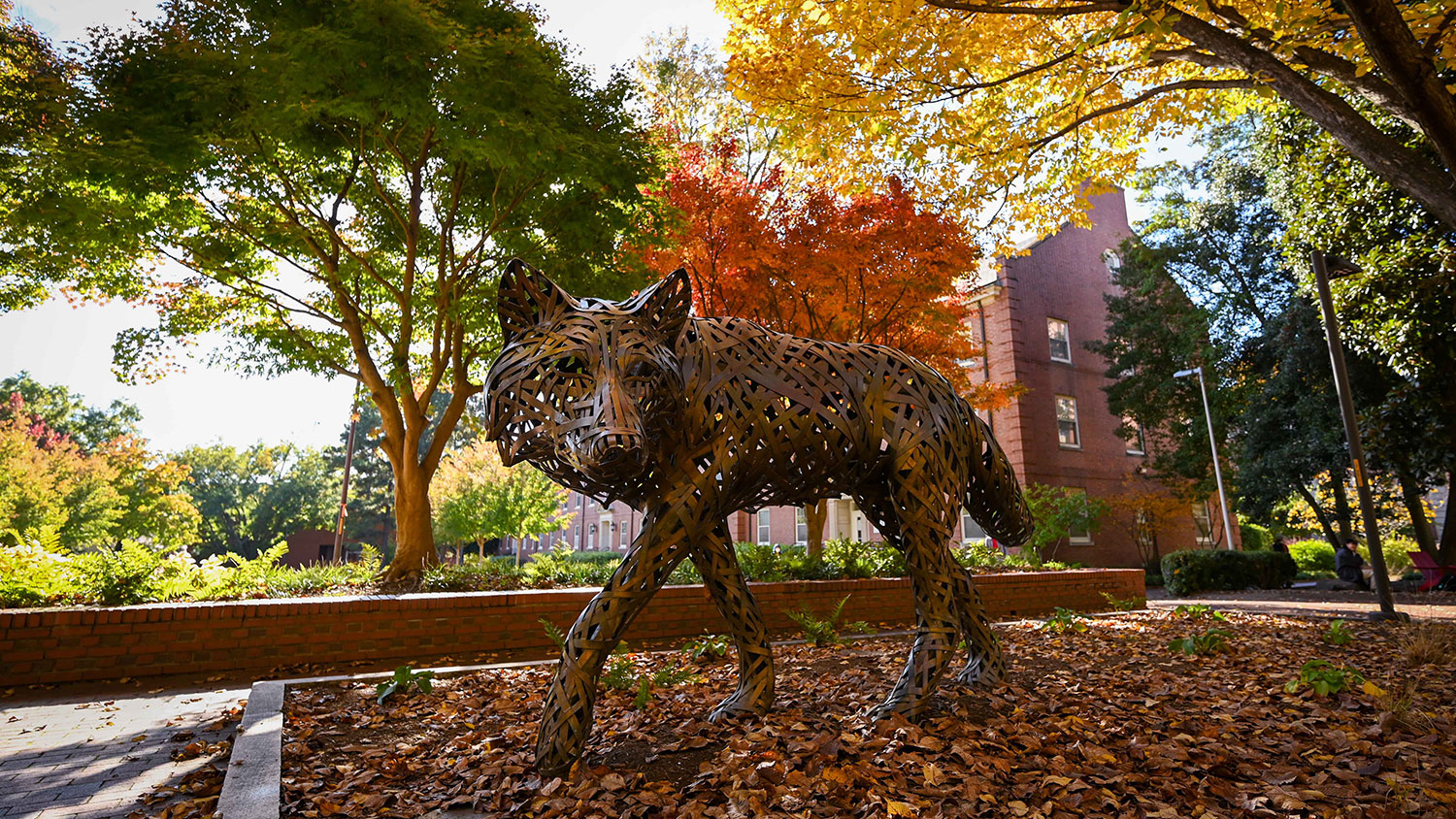Moodle Project Spaces
For all Moodle 1.9 Project Space owners, please be aware that you will need to move any Moodle 1.9 project spaces that you are still using to Moodle 2.
The owners of Moodle 1.9 Project Spaces are responsible for moving them to Moodle 2 (we do have tools to help you!). Please read the information below to figure out what you need to do based on how you use the space and what content you need to copy over.
- What Project Spaces do I currently have? Go to wolfware.ncsu.edu, log in, and then click on the “Projects” tab. The list of spaces in the “Instructors and Support Staff” section are the project spaces of which you have control.
- What if I don’t use my Project Space any longer? If you do not use or need any of the project spaces in this list, you may stop here and do nothing! We will maintain these spaces as a read-only archive until September 2014 in case you need to retrieve any content.
- What if I need a new Project Space? You can request a new Moodle 2 project space by clicking “Request a New Project Space” and completing the form. You will receive an email notification, usually within two business days, when the new space has been created.
See the Moodle 2 Courses post for information about your Registration and Records for credit sections on Moodle 1.9 and 2.
Copying an Existing Space
If you want to continue to use an existing project space, you must request a new space, and copy content from the old project space to the new Moodle 2 project space. The method you use to copy the course depends on whether you need to preserve the user data (participant lists, forum posts, quizzes, choice activities, grades) in the space.
To copy content only, no user data: If you don’t need the user data from your project space, the process is very straightforward.
- Request a new Moodle 2 project space by clicking “Request a New Project Space” and completing the form. You will receive an email notification, usually within two business days, when the new space has been created.
- Next, go to wolfware.ncsu.edu, click “Modify Moodle Space.”
- Select your new project space and adjust the settings for your project space as needed.
- At the bottom of that page you will see a section called “Course Copier.” Select the source course that you want to copy and click the “Request Course Copy” button. You will receive an email notification after the course copier has completed its work, typically within 2 hours.
To copy content with data: We need to do some special prep work to enable you to get your user data and since it’s a complex process, we will be making the user data available to you at 2 different times. On May 17, we will make a copy of your project space, do some processing and make the copy with the user data available to you on May 23. This will be a snapshot of your project space frozen in time, and any changes made after noon on May 17 will not be reflected in the copy.
To copy your project space:
- After May 23, request the new project space in Moodle 2 by clicking “Request a New Project Space” and completing the form. You will receive an email notification, usually within two business days, when the new space has been created.
- Once the new project space is available, go to wolfware.ncsu.edu, click “Modify Moodle Space.”
- Select your new project space and adjust the settings for your project space as needed.
- At the bottom of that page you will see a section called “Course Copier.” Select the source course that you want to copy from, click the “Keep User Data” checkbox and then click the “Request Course Copy” button. You will receive an email notification once the course copier has completed its work, typically within 2 hours.
- If you were not able to copy your course over this May, we will make another snapshot in September to give you another opportunity to copy over your project space with user data.
You may continue to use your Moodle 1.9 project spaces through the summer. In September, we will turn off write access to your Moodle 1.9 project spaces and retain them as a read-only archive for you to access or copy until September 2014.
More Information
Please call LearnTech at (919) 513-7094 or email learntech@ncsu.edu for more information or clarification.
- Categories: