January 2025: What’s New in the DELTA Knowledge Base?
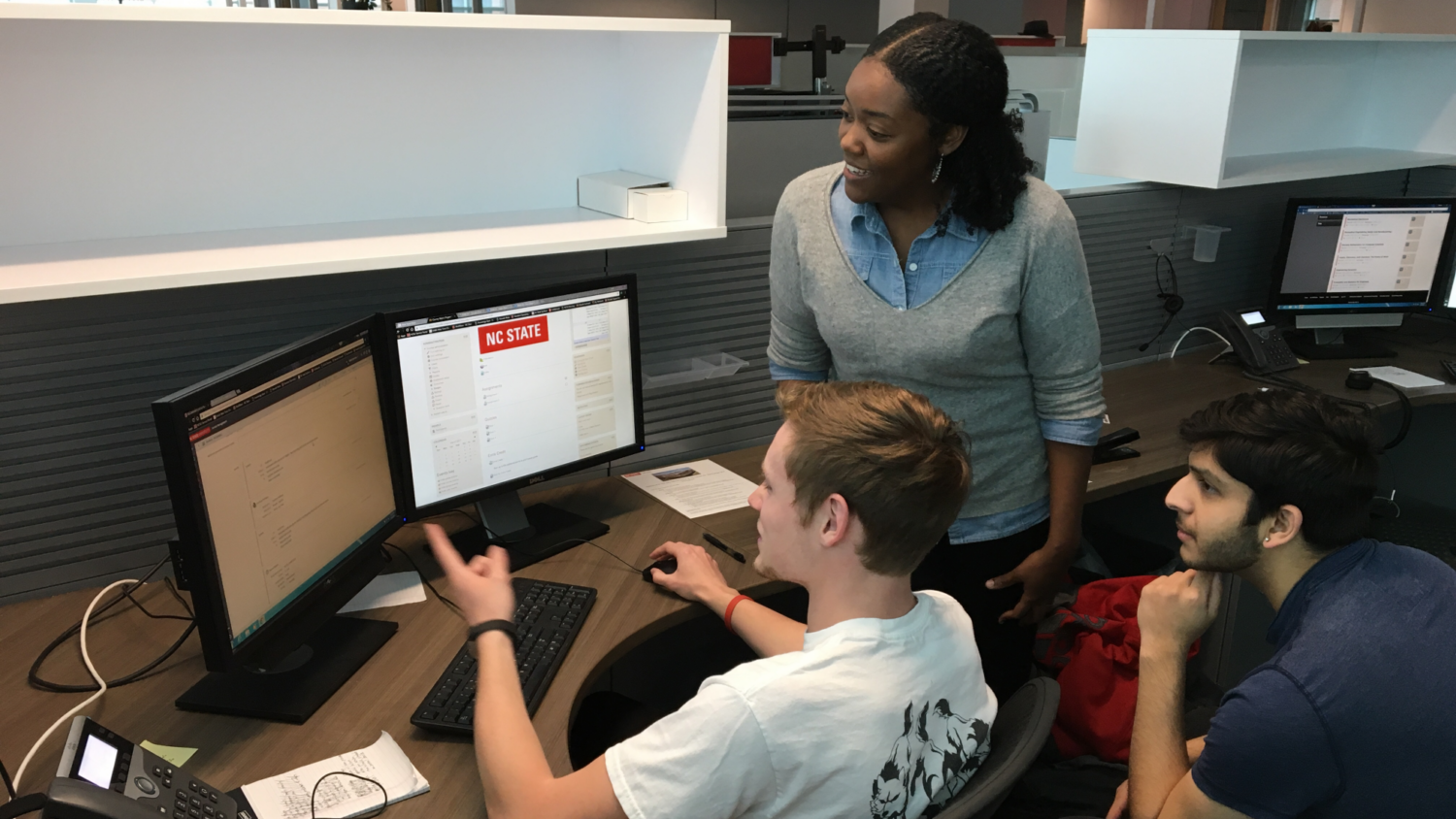
The DELTA Knowledge Base is a great resource for instant support to answer many WolfWare, Moodle or general instructional technology questions you may have — and it is constantly being updated! Just visit our DELTA Knowledge Base homepage, and search for the specific tool or topic you want to learn more about to find helpful articles.
LearnTech Team Highlights: New Instructional Technology Knowledge Articles to Kick Off the Spring Semester
Moodle is one of the course tools available through WolfWare. To activate a Moodle space for a course, instructors must first request the WolfWare space, and then activate Moodle (or any other tools) within that space. A video walkthrough of this process is available on YouTube.
Instructors who have multiple sections of the same course may only want to manage one single Moodle space rather than multiple instances for each section. To do this, they may combine the rosters of each separate section into one WolfWare space and therefore only have to manage a single Moodle space that all students from each individual roster section have access to.
It’s common for instructors to want to use a previous version of a course as a template to prepare for the upcoming semester’s course. WolfWare includes a course copier tool that allows instructors to quickly duplicate a previous course as the starting point for an upcoming class.
Beginning in Spring 2025, instructors of undergraduate courses will provide access to required course materials by adding a “Course Ready – VitalSource” access link to their Moodle course pages. Course Ready is a program supported by the Wolfpack Outfitters Bookstore and managed through the course materials platform, VitalSource. If you have any questions about the program or its implementation, please contact the bookstore directly at courseready@ncsu.edu.
Moodle activities that can pass grades into the gradebook, such as Moodle Quiz, Assignment and Forums, can utilize the “Grade to Pass” setting. “Grade to pass” is used to visually communicate to students whether an activity has been “passed” or “failed” based on a threshold set by the instructor, or for activity and course completion.
Moodle’s Question Bank provides instructors a way to organize and manage all the relevant Moodle quiz questions in a course. It uses a table to represent different categories of information about questions. The table can be customized by the instructor of the course, or any support staff who can access this menu. The questions can also be edited from inside the Question Bank menu.
The entire gradebook in a Moodle course can be hidden from students. If the “Grades” tab is unavailable to students in a Moodle course, it may be because the gradebook has not been shown to students.
Any user can adjust how notifications are received from Moodle, to ensure the most important information is tracked. Instructors should be aware of how students can adjust their notification settings to ensure they are sharing their expectations of the students when it comes to communications from Moodle.
Each activity type in Moodle has a set of completion conditions that can be enabled to track whether a student has manually or automatically completed an activity in the course. These can be set by default so that when creating a new activity of a given type, the completion conditions are set on creation, rather than manually configuring each activity or resource in the course.
Activities and resources in Moodle can have their completion conditions set or updated in bulk. This allows for editing of common conditions, such as viewing the activity; as well as specific conditions, like making submissions to an Assignment. This process may be most helpful when copying a past course forward that needs to have completion conditions adjusted for the new version of the course.
For additional assistance with DELTA supported technologies, you can contact the LearnTech Help Desk via email or at (919) 513-7094 or via the Get Help form.
- Categories:


