Mark your calendars! Instructors can request Moodle courses for Summer 2025 and Fall 2025 beginning April 1. This year, Moodle is getting an upgrade! The changes to Moodle enhance course organization, streamline navigation, and improve grading efficiency. Below, we’ve outlined the key updates you’ll notice in Moodle. Want to see these changes in action? Check out our New Moodle Features video for a visual tour of the changes.
Course Structure and Navigation Updates
General (Top) Section Changes
Previously, Moodle courses featured a “General Section” that remained fixed and open at the top of the course when using the “View one section per page” layout. In the new version, this section will only appear at the top of the main course page. It will not appear at the top of additional course sections.
In the “View all sections per page” layout, the “General Section” can be collapsed and expanded like all other sections in the course. However, the general section will only appear at the top of the main course page, it will not be viewable when additional course sections are open.
If you previously used the “General Section” to store quick links (e.g., to a syllabus), consider including them in the Block drawer on the right sidebar. A Text block is a great way to store links to your syllabus, a link to the Announcements, and key resources. Use the “Where this block appears” menu in the block configuration to show it on all pages or specific types of pages within the Moodle course. Learn more about Creating a Commonly Used Resources Block.
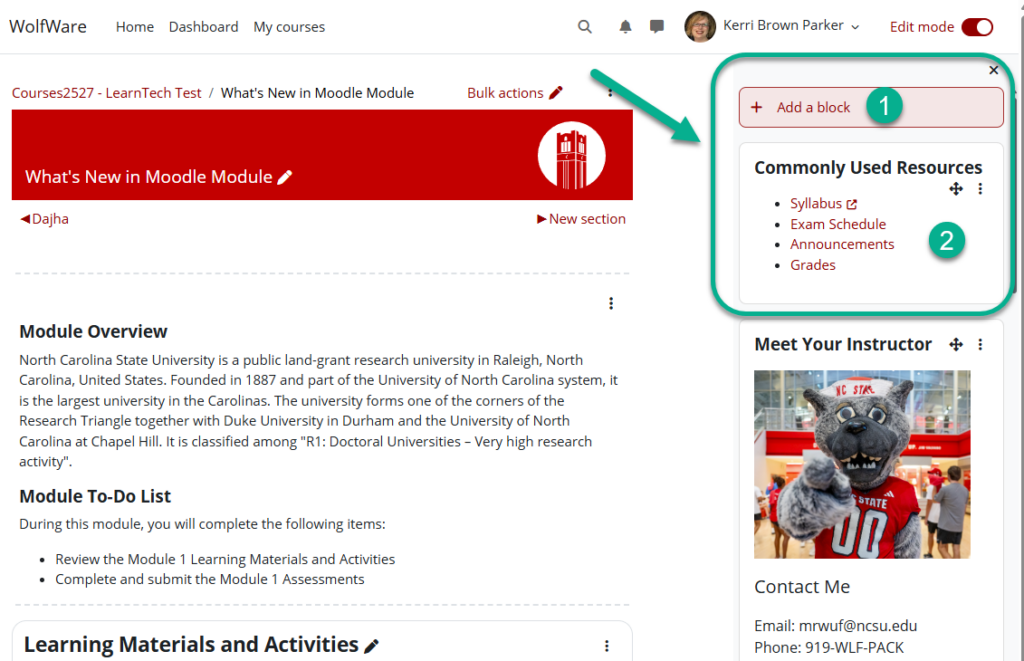
Subsections for Additional Course Organization Options

Moodle now allows instructors to create subsections within a course section. To add a subsection, turn on Edit mode > click the + button within a section > select Subsection. Subsections and activities/resources within subsections appear in the Course Index and can be expanded or collapsed based on the course’s layout:
- “All Sections on one page”
- Subsections are collapsible and keep the main course page uncluttered.
- “One section per page”
- Subsections show activity counts and completion progress and may be easier for students to find and realize they hold important course content.
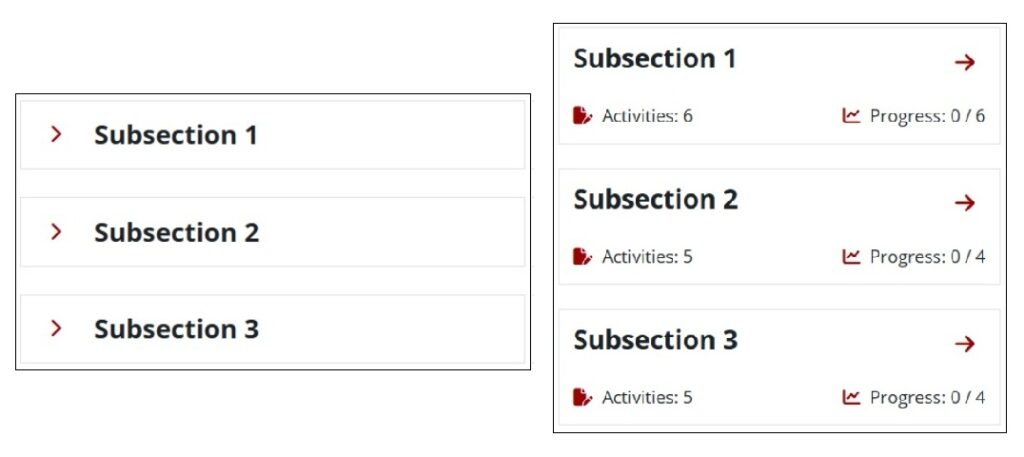
This new feature provides a new way to organize content within modules or weekly sections.
New “Managed Content” Block
The Student Services block and Testing Services block have been moved into a new Managed content block. Instructors can add managed content blocks to a course using the options in the right sidebar block drawer.
Tools Integrated into Moodle Require Re-Linking
If you use Panopto, Gradescope, Google Assignments, PlayPosit, Yellowdig, Perusall, or other external tools, you will need to manually re-integrate them for your 2025 courses. Failure to re-link these tools will prevent students from accessing these course activities. If an external tool needs to be re-linked, you will see a warning message in the activity description.
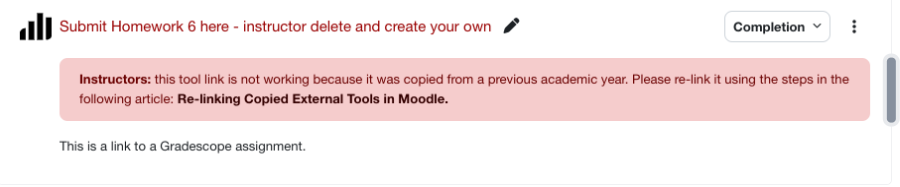
- Follow the link in the warning message for Re-linking External Tools in Moodle step-by-step instructions.
- Review and update the Description field as necessary
- Select Save and return to course or Save and display
Most tools (e.g. Panopto) require re-linking for each instance in the course, but some (e.g., Perusall) require relinking only once per course.
In some cases, the Description field will automatically update removing the re-linking warning message. However, if it is still present after re-linking, you can delete it.
Grading and Assignment Updates
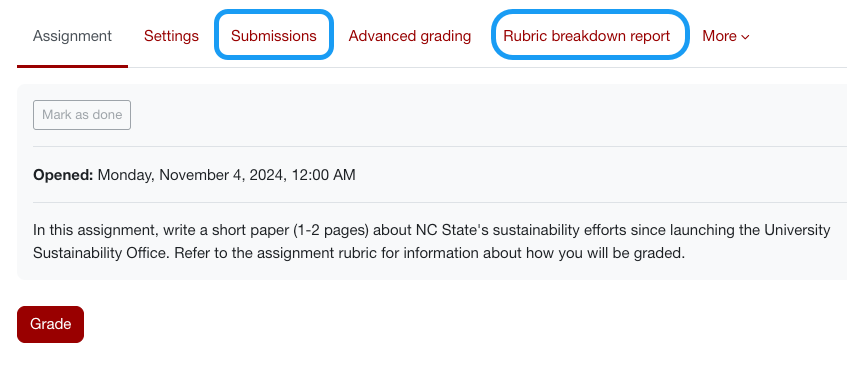
New Assignment Submissions Tab
A Submissions tab replaces the View all submissions button in Moodle’s Assignment interface
- The Submissions tab displays all student submissions in one place.
- Use Quick Grading (upper right corner) to enter grades and feedback directly.
- Access additional grading options (e.g, granting extensions) via the three-dot menu in the Status column.
Rubric Breakdown Report
For instructors who grade with rubrics, Moodle now offers an improved Rubric Breakdown Report:
- View a report of rubric-based criterion scores directly in Moodle (no need to download a report but downloading is still an option).
- Find this under Assignment > Rubric Breakdown Report.
Visual and Interface Updates
Updated Icons and Color Scheme
Moodle’s visual design features new icons and a simplified color scheme. While these updates do not change functionality, they enhance readability and consistency across the platform.
Name Change: Topics → Custom Sections
The Topics course format has been renamed Custom Sections. Instructors using the Topics format (found under Course Settings > Course Format) will now see it called Custom Sections in Moodle.
What’s Next?
These updates will go live beginning with summer courses, 2025. Instructors can request Summer and Fall 2025 Moodle courses via Wolfware starting April 1. The project server will move to this version in early May. Review this New Moodle Features overview video and check out these What’s New in Moodle workshops:
For questions or one-on-one support, contact DELTA’s LearnTech Help Desk. Happy teaching with Moodle!
- Categories:



