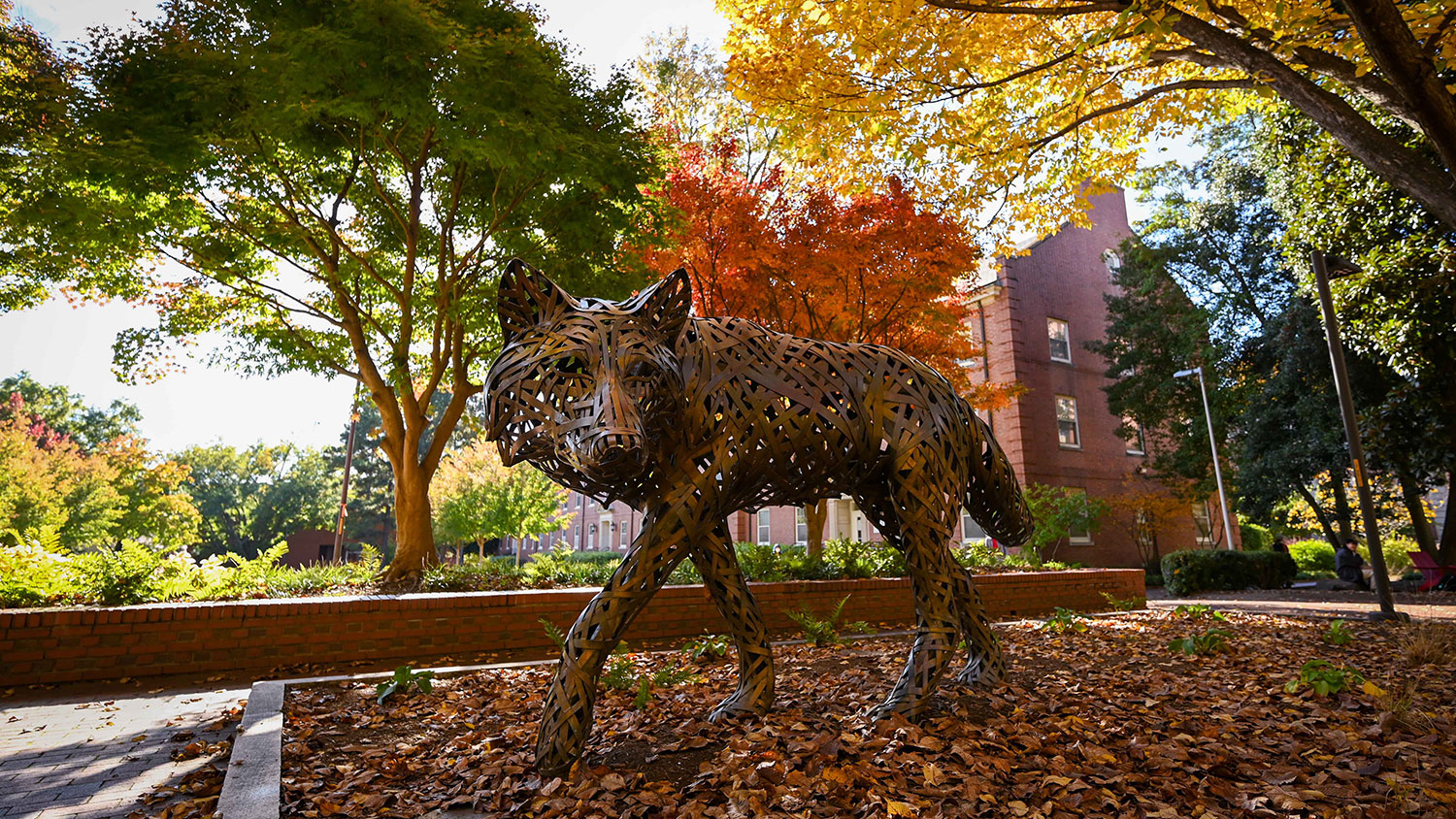DELTA Knowledge Base Highlights
October Tips on Helpful Resources for Semester Organization

The DELTA Knowledge Base is a great resource for instant support to help answer many WolfWare, Moodle, or general instructional technology questions you may have. Just navigate to our DELTA Knowledge Base homepage and in the search bar provided, type the specific tool or issue you need help with to see what articles are available to assist in resolving the issue.
Periodically, the LearnTech team will be highlighting some helpful DELTA Knowledge Base articles via the DELTA Connections newsletter. This month’s article highlights will focus on those resources most useful during the semester.
Top Knowledge Base Articles for Managing Your Courses
When managing multiple Moodle courses, you may want to copy activities and resources between courses. Using the Import or Backup and Restore features allows you to quickly share content between Moodle spaces.
If you want to organize your class by project groups, this article will guide you through the process. In addition, it also outlines how to separate individual sections after two section rosters have been combined into a single Moodle course. This helps you to manage access to relevant course content
You may not want all your course content to be immediately accessible for your students. Moodle allows you to prevent access to activities and resources based on specific criteria, ie. specific dates, specific group enrollment, activity completion requirements etc. You may use the Access Restriction settings within specific Moodle activities and resources to define what these criteria are and then hide the content until they are met.
If you are curious about what students see when they access your course, you can use the Student View tool. It is not the exact view that an actual student would see, but it does give a good indication as to what the course will look like from the student perspective.
You may want to secure access to a quiz using a password that is only provided to students when they are supposed to begin the quiz. This can be done within the settings of the Quiz activity.
Students may complete quizzes asynchronously and during a broad window of time. The review options allow you to indicate what information a student can see about the quiz (grade, responses, etc.) and when that information is made available, right after the quiz, while it’s still open and others are completing it, or after it closes and all students should have finished the quiz.
There are situations when you must provide separate activity settings (access dates, time limit, number of attempts, etc.) for either an individual student or group of students. The Overrides tool permits you to set individualized task settings to accommodate the individual student’s or group of students needs.
Often, essay questions are part of assessments and need to be manually graded, or you need to adjust items that were automatically graded by Moodle. These instructions walk you through how to access the manual grading page and guide you through the grade entry process.
Moodle provides additional statistical information about the student’s performance on a quiz and specific questions. This article outlines where to find those statistics and some additional information about what data is provided.
You may need to move items into and out of specific gradebook categories based on their particular grading scheme. Additionally, you may simply want to reorganize the location of gradebook items to clarify how they contribute to the final course grade.
For additional assistance with DELTA supported technologies, contact the LearnTech Help Desk at (919) 513-7094 or via the Get Help form on the DELTA Knowledge Base website.
- Categories: