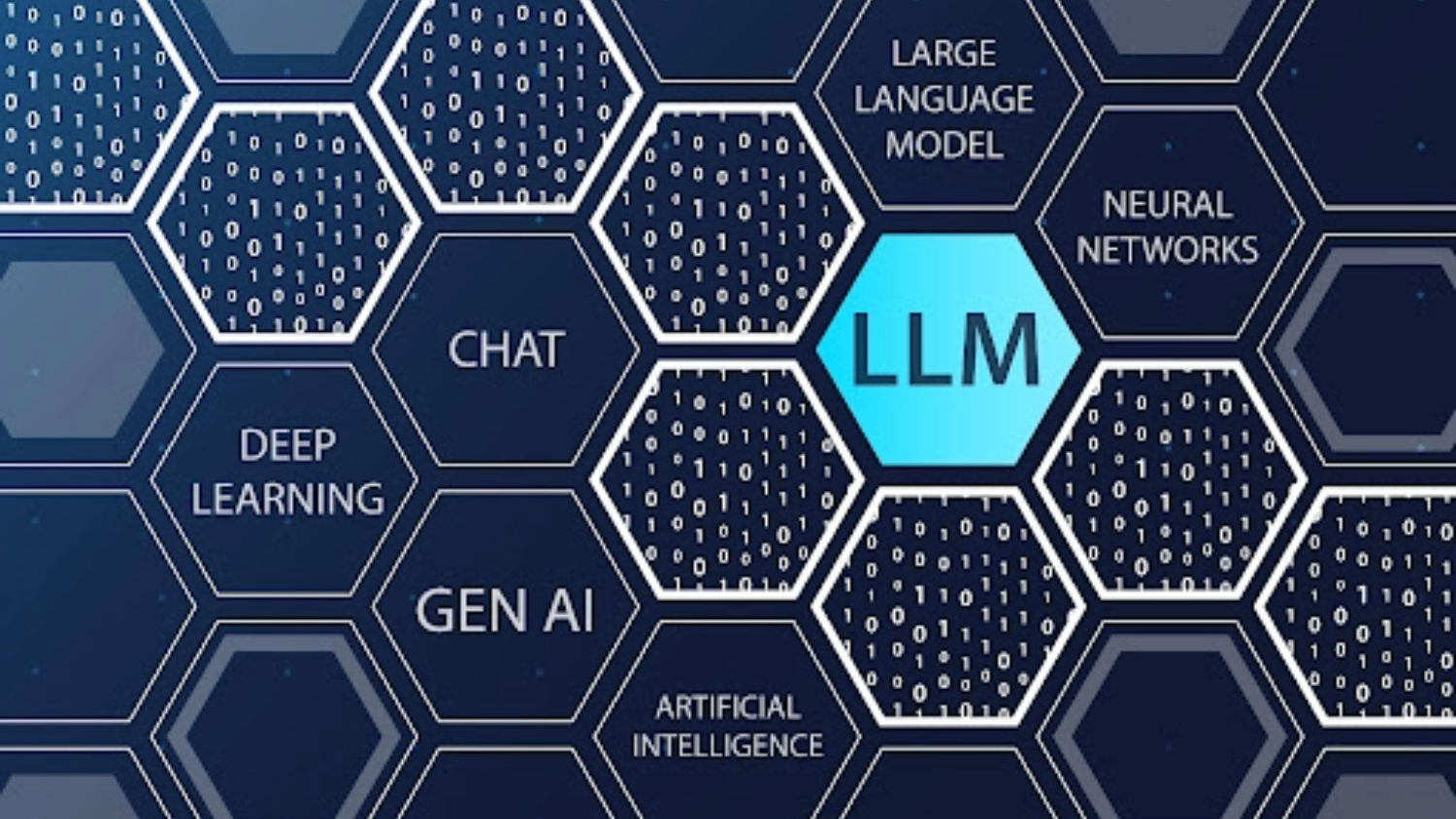DELTA Leads Faculty in the Final Transition to Panopto

Since May 2021, DELTA has been helping NC State transition from Mediasite to Panopto as the university’s main video management tool. NC State faculty now need to help DELTA make the final transition to Panopto. It is essential that faculty replace existing Mediasite links and set access permissions by the end of the academic year because all Mediasite content will be unavailable to faculty and staff after the spring of 2022.
By shifting to Panopto, NC State and DELTA are providing faculty with more accessibility, integration with Moodle, interactivity with students, insight into viewer interactions with course content and more in their video content.
What do I need to do?
In order to make sure all course video content — including content from the spring of 2021— is accessible in Panopto for faculty and students, faculty need to replace existing Mediasite URLs with the Panopto URLs on Moodle, course sites and any other sources where Mediasite links are available for students.
How do I convert these links?
The quickest and easiest way to convert Mediasite links and copy content is to use the Course Copier. Faculty can also manually replace existing Mediasite links in a course with their corresponding Panopto URL.
You can copy content from your course with the Course Copier when you request a WolfWare space for your Moodle course for a new semester. The instructions to do so are as follows:
- Login to WolfWare with Unity ID and password.
- Request a WolfWare space by clicking the “Add tools and manage your course settings” (it looks like interlocking gears) icon on the right side of that class’s block.
- On the Course Management screen, click the “Request WolfWare Space” button.
- After Requesting your WolfWare space, visit the Activate and Manage Tools section on the Course Management screen, and click the “Activate Moodle” link.
- Copy content from another Moodle course by selecting the desired course from the drop-down menu.
- After configuring any other desired settings for your Moodle space, click the “Create My Moodle Space” button at the bottom.
You can also copy content from your course with Course Copier after your WolfWare space is created. The instructions to do so are as follows:
- Login to WolfWare with Unity ID and password.
- Locate the destination course (the space to which the content is being copied).
- Click the “Add tools and manage your course settings” icon (it looks like interlocking gears) on the right side of the course block. The WolfWare Course Management screen displays.
- In the menu on the left, in the WolfWare Tools section, click the “Moodle” tab.
- In the Moodle Course Copier section, select the source course (the space from which the content is being copied). You must have instructor access to that class.
- Click the “Request Course Copy” or “Create My Moodle Space” button at the bottom (the button text varies based on the circumstances).
You will then receive an email with instructions to grant permissions to your students to Panopto content for your course. It is essential to complete this step because otherwise, your students will not be able to view any Panopto videos.
DELTA recommends setting access permissions to “Anyone at your organization with the link.” This will allow current and future students access to the content via links in Moodle without having to update the access to each presentation every semester to a specific class group.
Resources
- For more detailed instructions on how to use Course Copier when requesting a WolfWare space, refer to this Knowledge Base article: Creating a Moodle Space for a Class.
- For more instructions on granting permissions to your students, refer to this Knowledge Base article. Refer to option two for the recommended option: Setting Access Permissions on Panopto Videos.
- For more detailed information about converting Mediasite links in Moodle, refer to this Knowledge Base article: Converting Mediasite Links to Panopto Links in a Moodle Space.
- To learn more about using Panopto for your course, refer to this Knowledge Base article: Overview of Panopto at NC State.
- To learn more about the benefits of Panopto, refer to this page on the DELTA website: Panopto.