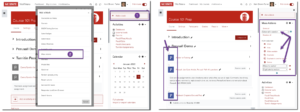Teaching Tech Tips: Moving and Hiding in Bulk via Mass Actions Block

Do you wish you could move multiple resources in Moodle at once? Would you like to be able to select a group of Moodle activities and hide them all simultaneously? Then the Mass Actions Block is your new friend!
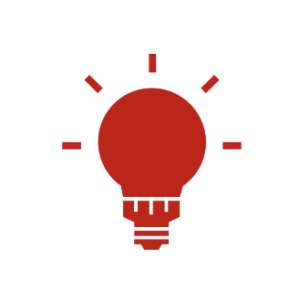 Teaching Scenario: You teach face-to-face one day each week and then meet students one day each week on Zoom. Currently, your Moodle course has all activities and resources located in different topics by week instead of by day/class meeting. Students are confused, and you’ve decided to separate Moodle resources by day. After installing the Mass Actions Block, you add new topics for each day/class meeting and then bulk move activities into their appropriate topic/day and hide the sessions students don’t need to have visible all at once.
Teaching Scenario: You teach face-to-face one day each week and then meet students one day each week on Zoom. Currently, your Moodle course has all activities and resources located in different topics by week instead of by day/class meeting. Students are confused, and you’ve decided to separate Moodle resources by day. After installing the Mass Actions Block, you add new topics for each day/class meeting and then bulk move activities into their appropriate topic/day and hide the sessions students don’t need to have visible all at once.
To get started using mass actions, access the Block Drawer in your course and turn Edit mode on. Then select Add a block from the right sidebar block drawer. Next, choose Mass Actions from the pop-up window. Checkboxes will appear next to each activity or resource in the main course view, and you can use the options in the Mass Actions block to show, hide, move, duplicate, etc., all checked resources.