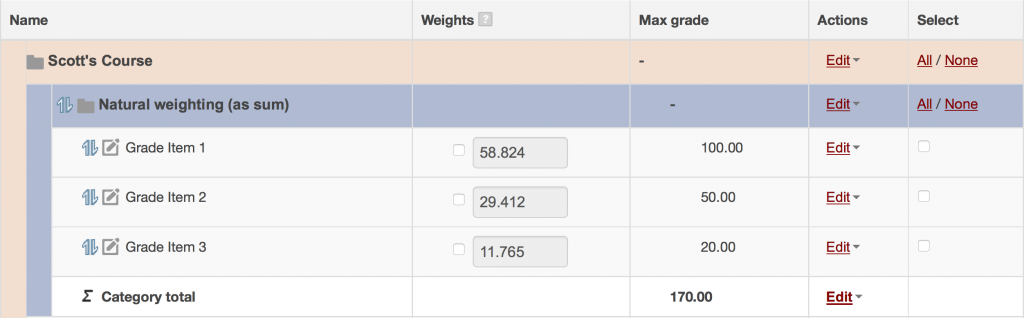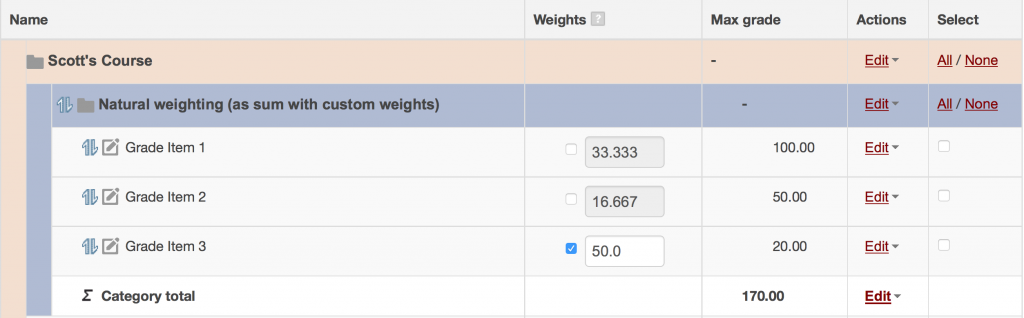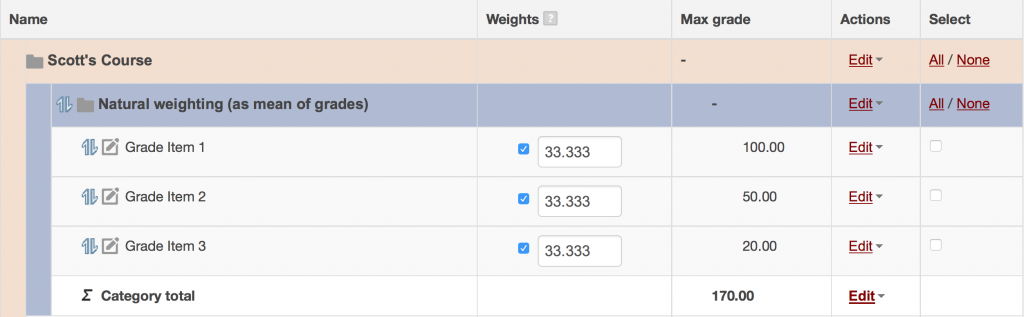Introduction to Natural Weighting in the Moodle 2.8 Gradebook
One of the most notable changes to the Moodle 2.8 gradebook (which will be used in NC State classes beginning in Summer 2015) is a new grade aggregation method called natural weighting. In this article, I will provide a brief overview of natural weighting and share a few examples of how this new feature can be implemented in a Moodle gradebook.
At a basic level, natural weighting is just an updated version of the “Sum of grades” aggregation method. Moodle 2.8 does not include “Sum of grades” as an option, so instructors who simply want to add a group of grades together to produce a sum should use natural weighting instead. However, unlike “Sum of grades,” using natural weighting allows instructors to take advantage of some additional capabilities as well: grade items can be weighted according to their points (the default behavior) or according to any alternate weights that the instructor wishes to use.
Beginning with Moodle classes in the Summer semester 2015, natural weighting is the default aggregation method for gradebook categories, but Moodle’s other aggregation methods (“Simple weighted mean of grades,” etc.) can still be selected for a gradebook category on the category’s settings screen. In many cases, instructors won’t need to change to a different aggregation method, because natural weighting can be configured to produce a sum or a mean, with weights applied or not applied, based on what the instructor needs the gradebook to report.
Natural Weighting As a Sum of Grades
By default, natural weighting produces a sum of the grades. In the example below, there are three grade items worth 100, 50, and 20 points (for a total of 170 possible points). Using natural weighting, Moodle adds up a student’s scores on the three items and reports the total (the sum). The Weights column displays the relative weights of the items (as percentages) based on each item’s points. For example, since 100/170 = 0.588235…, the Weights column for the 100-point item displays a percentage of 58.824. If the weights are not overridden by selecting them, then they are simply for informational purposes, to inform the instructor what the relative weights of the items are.
If a student’s scores on these items were 50 out of 100, 40 out of 50, and 18 out of 20, Moodle would report a total of 50+40+18 = 108. Displayed as a percentage, this would be 108/170 = 0.63529 = 63.53%.
As a Sum of Grades, but with custom weights applied
Instructors can override grade items’ default weights and enter alternate weights instead, by checking the box next to any of the weights. In the example below, the 20-point item (Grade Item 3) is actually worth half of the total grade, so the instructor checks its box in the Weights column and enters a value of 50%, overriding the default weight with the desired value.
When the instructor overrides any of the default weights, the other weights in the category automatically adjust to compensate, so that the total of all the items remains 100%. When Grade Item 3 is adjusted to be worth 50%, the other two items’ weights adjust to 33.333% and 16.667% percent, respectively, based on the number of points in each item. The 100-point item is still worth twice as much as the 50-point item, so this is reflected in the weights. The same scores from the previous example (50 out of 100, 40 out of 50, and 18 out of 20) would now be calculated like this:
= ((((50/100)*33.333) + ((40/50)*16.667) + ((18/20)*50))/100)*170 = (((0.5*33.333) + (0.8*16.667) + (0.9*50))/100)*170 = ((16.667 + 13.334 + 45)/100)*170 = (75.001/100)*170 = 0.750*170 = 127.5
Displayed as a percentage, this would be 127.5/170 = 75%.
Whenever weights are applied to scores, the scores are first normalized before the weights are applied. Normalization means that the raw score is converted into a ratio between 0.0 and 1.0. For example, a score of “18 out of 20” is normalized as 18/20 = 0.9, while a score of “50 out of 100” is normalized as 50/100 = 0.5. This means that “18 out of 20” is a higher score than “50 out of 100” even though the raw score of 50 is higher numerically than the raw score of 18.
As a Mean of Grades
To have natural weighting function as a mean of grades, the instructor can override the weights so that they are all equal; for example, by setting all of the weights to a value of 1. When the changes are applied with the Save Changes button, Moodle converts the numbers into the appropriate percentages. With three items, each is converted to 33.333% of the grade (see example below).
The same calculation as above will be used, but since the weights are all equal, the result is a mean of the grades.
= ((((50/100)*33.33333) + ((40/50)*33.33333) + ((18/20)*33.33333))/100)*170 = (((0.5*33.33333) + (0.8*33.33333) + (0.9*33.33333))/100)*170 = ((16.66667 + 26.66667 + 30)/100)*170 = (73.33334/100)*170 = 0.73333*170 = 124.6661
Displayed as a percentage, this would be 124.6661/170 = 73.33%. As in the previous example, since weights are being applied to the scores, the scores are first normalized before the weights are applied.
Other aggregation methods
As can be seen in the three examples above, the natural weighting method is flexible and can be applied in different ways to produce different results. It can also be used as a “weighted mean of grades,” by assigning weights to additional items or categories, or as a “simple weighted mean of grades,” by calculating the sum as in the first example above and displaying the total as a percentage instead of a raw value.
Instructors who would like assistance with using natural weighting in their Moodle gradebooks can contact DELTA’s LearnTech help desk or schedule a 1-on-1 consultation with DELTA’s instructional support staff.
- Categories: